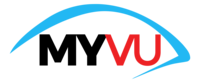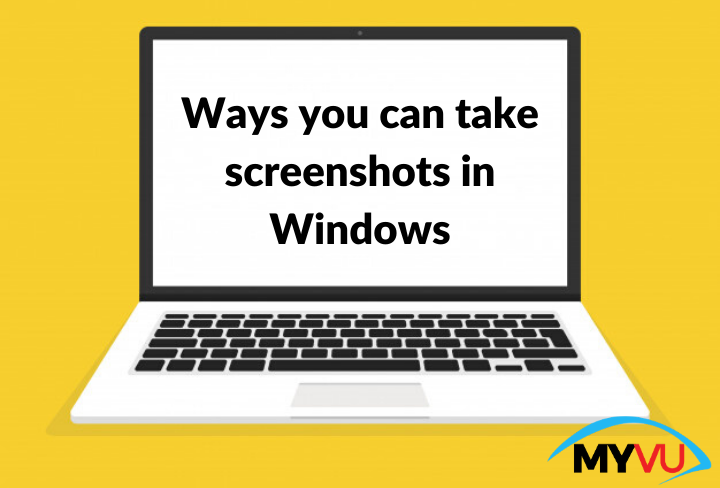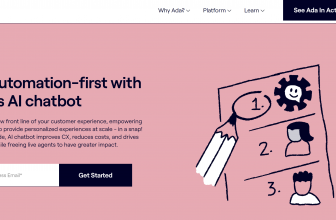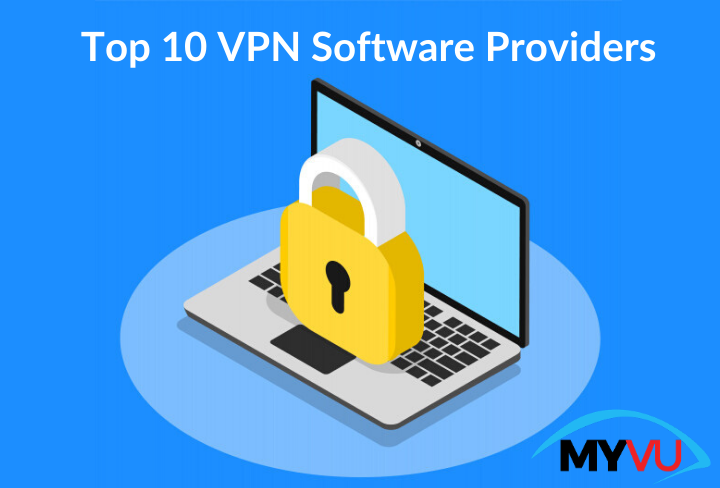How to do a Reverse Image Search on Google, Desktop & Mobile?
Introduction
Is there anybody who’s unaware of the word “Google”? Of course nobody. In fact, Google is the best friend for students, lecturers, researchers, entrepreneurs and more. The full form of Google is “Global Organization of Oriented Group Language of Earth.”
People say “Google is the best”. Because the search results are accurate according to search queries. Since Google is developed with an outstanding algorithm and therefore people can easily find the information.
Why Google is important?
The answer is simple. Google is the trusted platform that generally people rely on. If you’re running an online business, make sure your website is on the first page on Google. People trust the websites that are displayed on the first page of Google.
Google has made peoples live super easy. Don’t you agree? Yes!!! Especially in the case of research. People can easily search for required information, images at finger clicks.
People of age groups search images on Google. It can be related to wallpapers, inspiration quotes, actor pictures and more. Image search is defined as the process of research to find information about the image. It’s no secret many search engines such as Google, Bing and Yahoo offer the feature. But, Google performs the best. Search for the image is an easy task but finding the origin of the photo is the difficult task. No more worries!!! If you want to know how to reverse image search on Google, stick here to know the information about how to reverse image search and Google reverse image search.
There are two methods to perform a reverse image search on Google i.e desktop and mobile.
How to reverse image search on Google using a desktop?
Step 1: Open Google on your desktop.
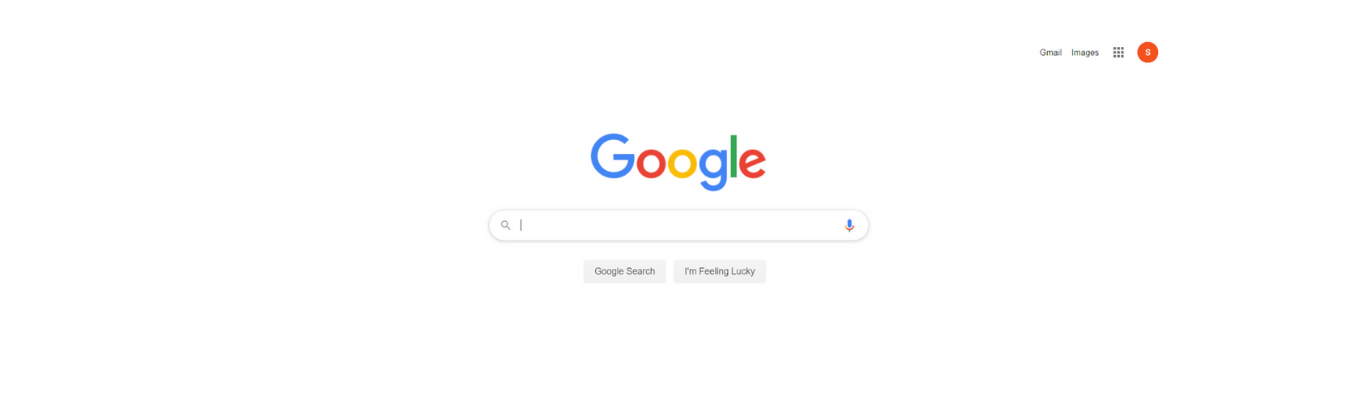
Step 2: You can find an option “Images” at the top corner on the right side. Tap on “Images” to open Google images to get started on how to reverse image search.
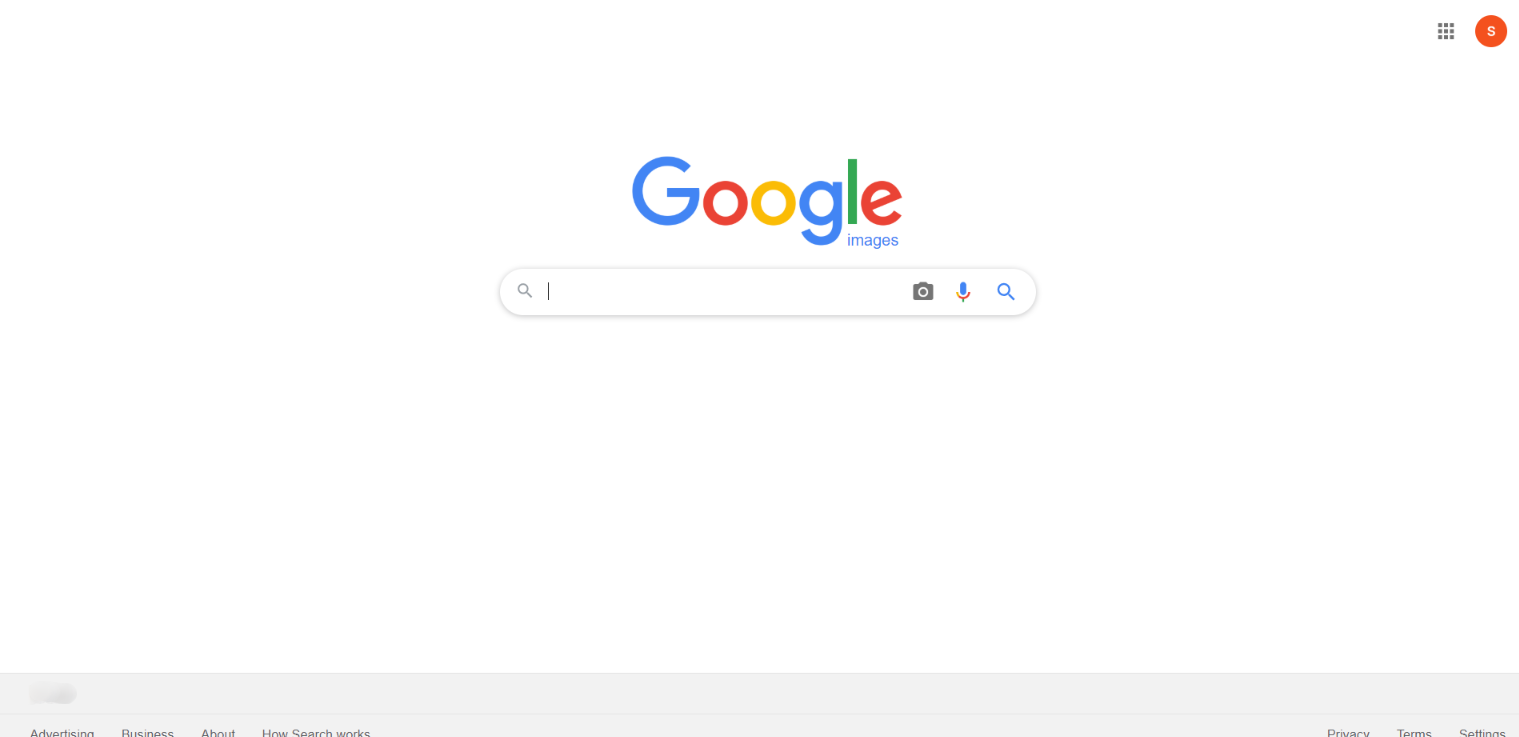
Step 3: A Google images search tab consists of three icons such as image, voice and search. The image icon indicates “search by image” and the voice icon resembles “search by voice”. Click on the image icon.
“Search by image” help to search Google using an image rather than entering text. It’s time to drag an image. You have two options such as
- Paste images URL
- Upload an image
Note: Users can search for one image at a single point.
The choice is yours!!! How to reverse image search – past URL or upload.
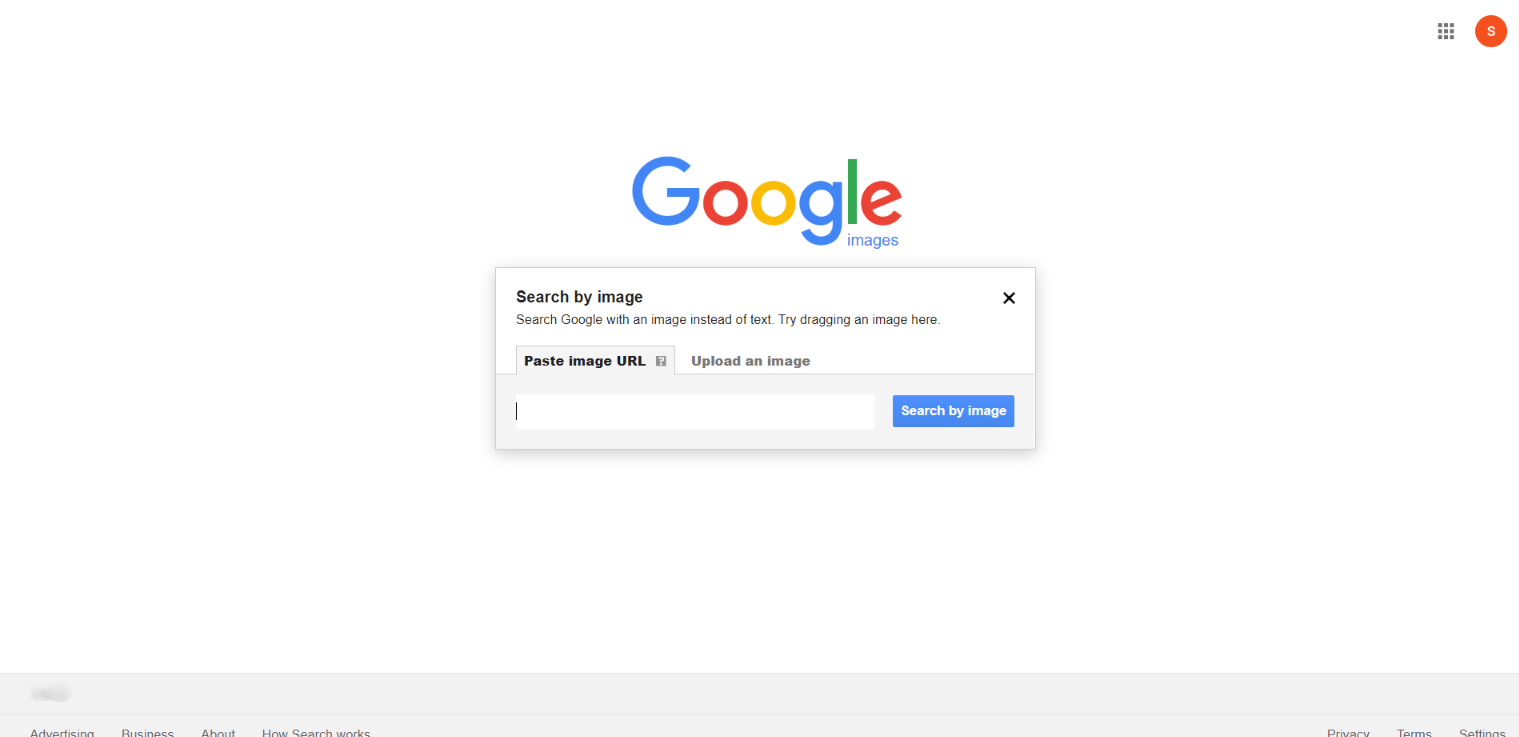
Let’s talk about how to reverse image search using “Paste image URL method”.
Step 4: When the image is not been saved on your PC. Search for the particular image, for example, dog. Open google and search for dog images. Select an effective dog image. Open in new tab. Right-click on the image and select “copy image address”. Copy the image URL and paste it on the Google search bar. After pasting the URL successfully, click on “Search by image”.
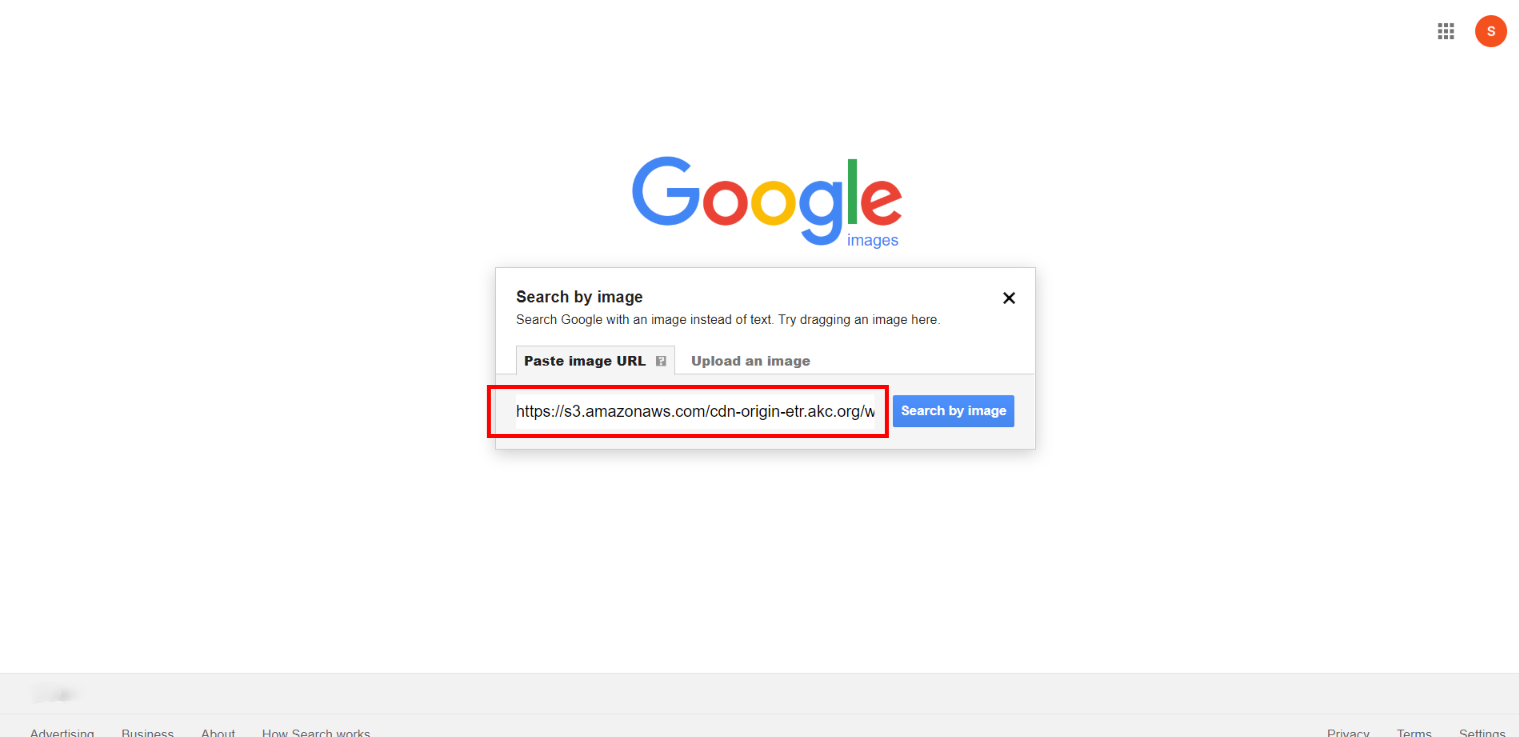
Step 5: The URL is related to a dog. As soon as the URL is pasted and user hit on the search image button. The information of the image will be displayed on the search results. It includes the number of search results, image size. Also, users can get information about related images.
Google also offers you available sizes of the particular image to download. Therefore users can click on the “All sizes” button and get available sizes of the image.
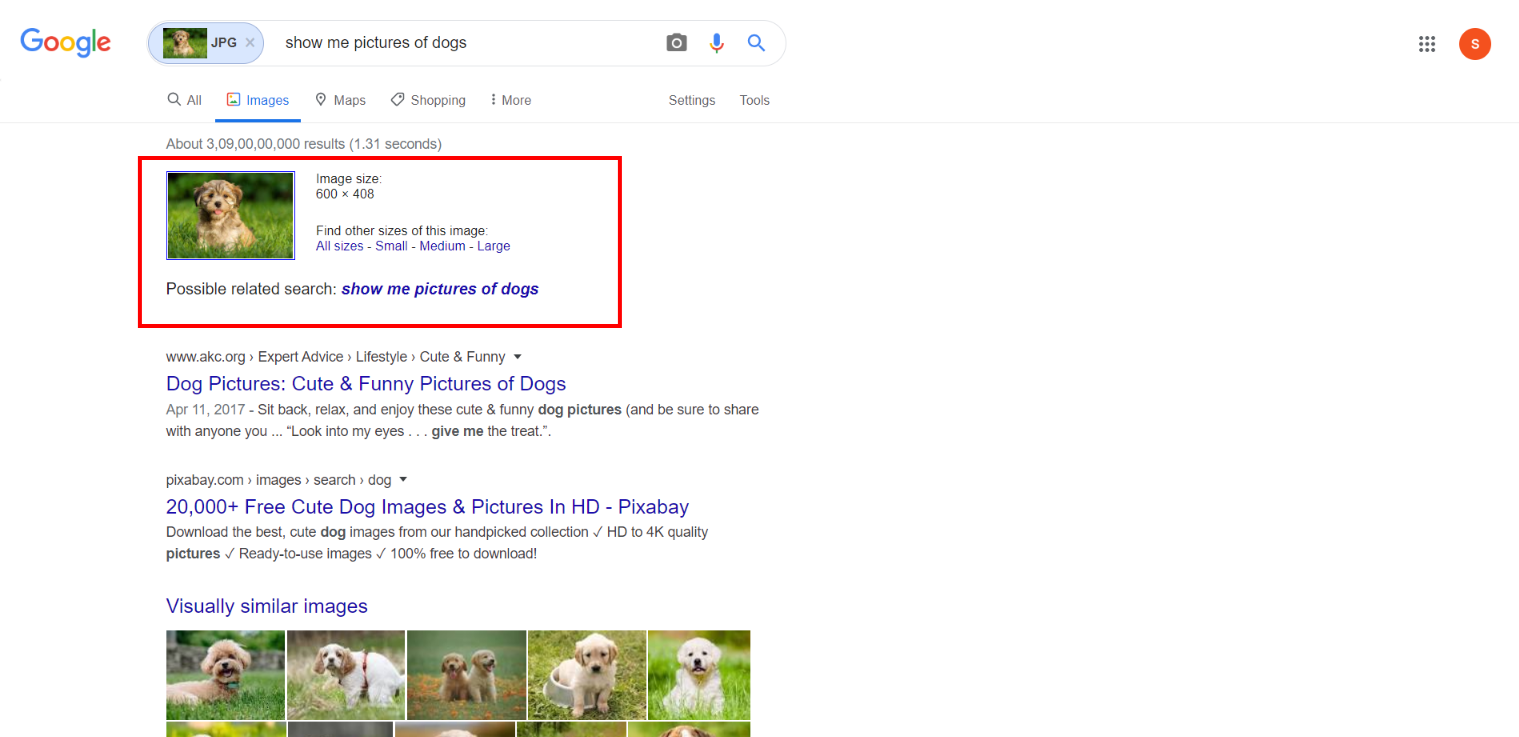
Let’s talk about Google reverse image search using “Upload an image” method.
Step 1: Click on “upload an image” and select the desired file from your desktop. Another way, you can just drag and drop the file. Let’s consider, you have uploaded a peacock image from your PC.
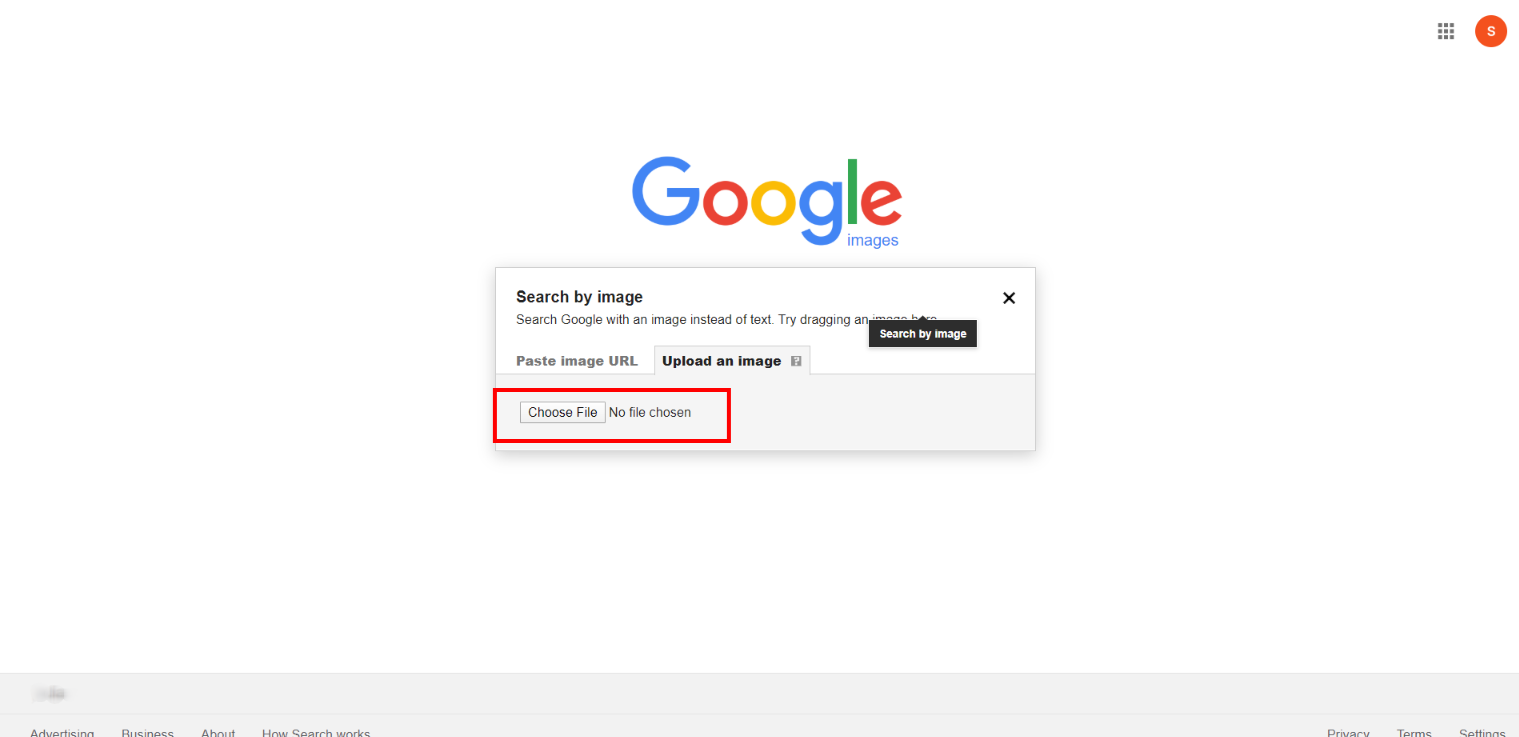
Step 2: Hurray!!! The results have appeared on the screen. It includes the image name “peacock bird hd”. Also, the size of the image. Users can download the image with different resolutions. On the other hand, users can find related images as well.
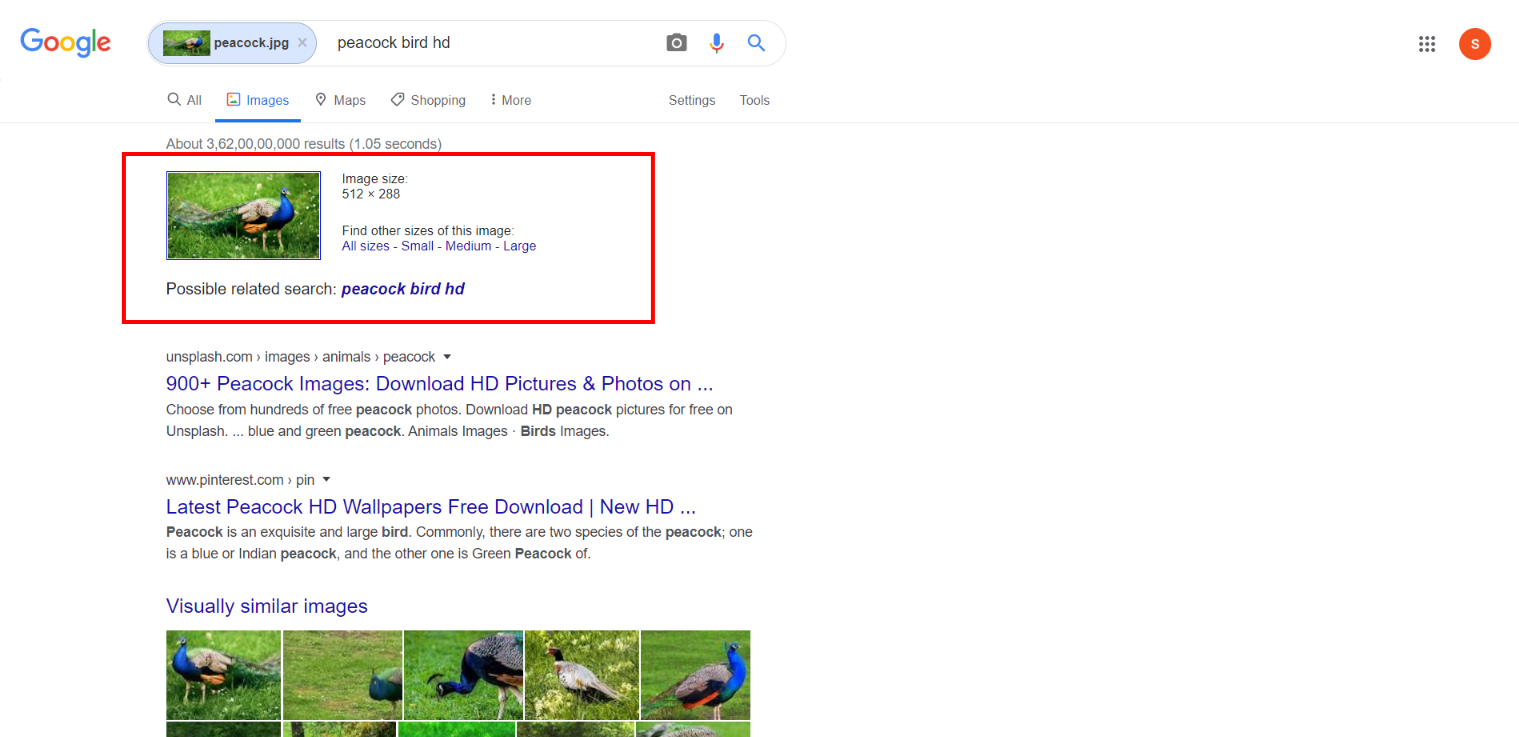
How to reverse image search on Google using a mobile device?
The mobile phone users are increasing day-by-day. According to analysis, more than 5.19 billion users are using mobile phone for various purposes. The key purpose is research. Searching for information on mobile is pretty simple and easy. Within finger clicks, users can access any information and images across the globe. There are millions of images are downloaded from Google every minute.
Have you ever tried reverse image search on a mobile phone? If your answer is no. This place is perfect to know information about Google reverse image search on mobile. Check the below process on how to reverse image search on mobile phones.
Step 1: Open Google and search for the image that you’re looking for. Let’s consider, you’re searching for dog images. When you search for “dog”, the search results are generated with keywords, a list of dog images and more.
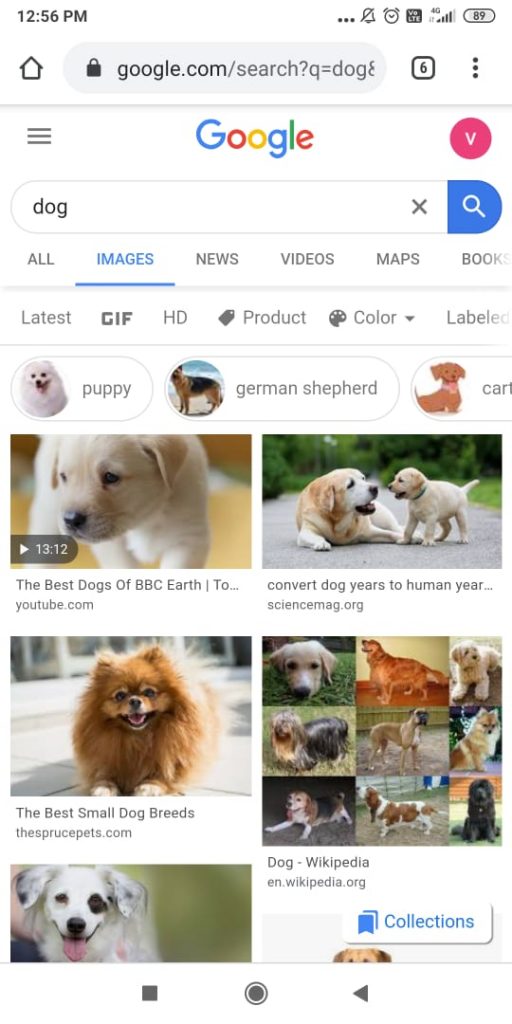
Step 2: Thousands of dog images gets displayed on the search results. Now, choose the dog image that meets your requirement.
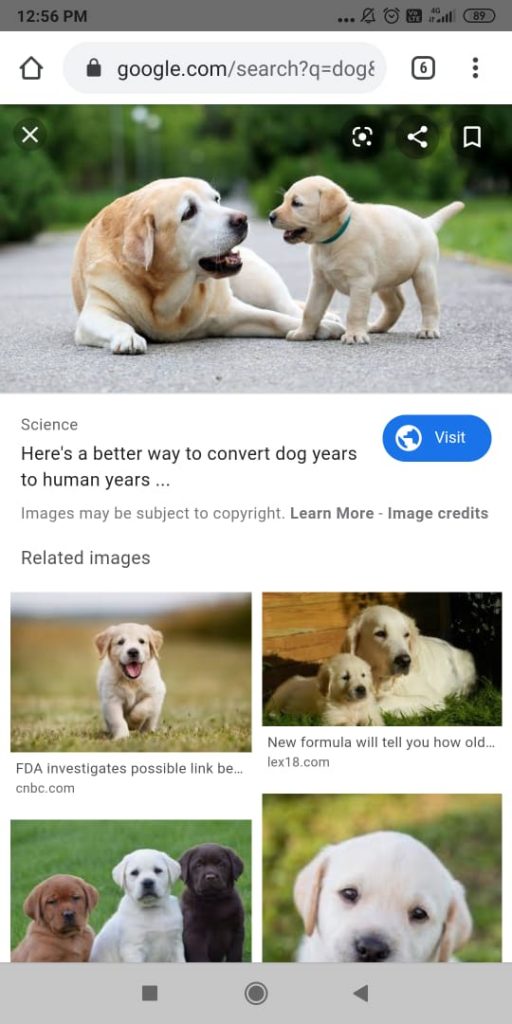
Step 3: After selecting the dog image. Open the image in a new tab and give a long press on the desired image. A window appears on the screen, it includes various options such as an open image in a new tab, download image, search Google for this image and share image. Now, choose “Search Google for this image”.
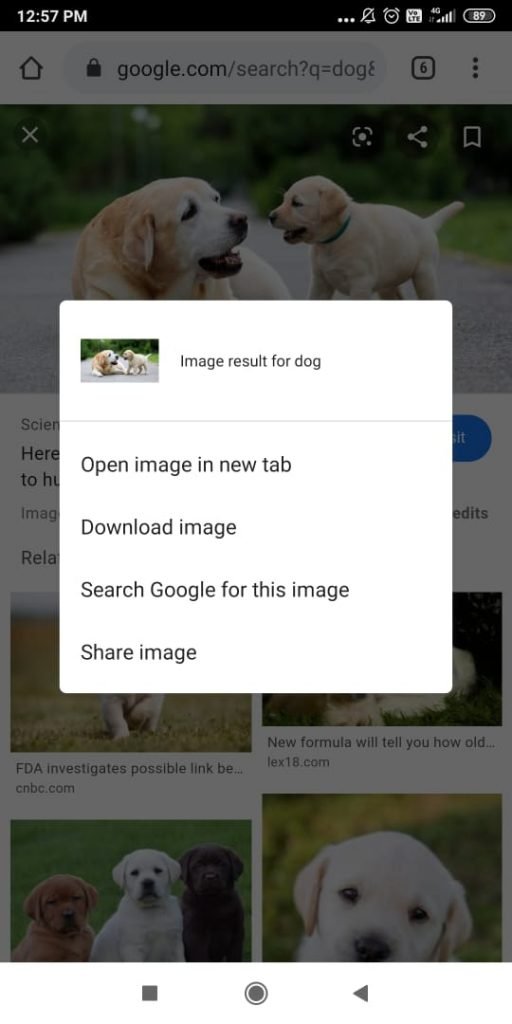
Step 4: The results will have appeared. It includes the name of the image “pet dogs”, size of the image and the results for pet dogs image. Also, the user can click on “more sizes” to download a different size of an image. The results provide a clear picture of when and where the image has been used.
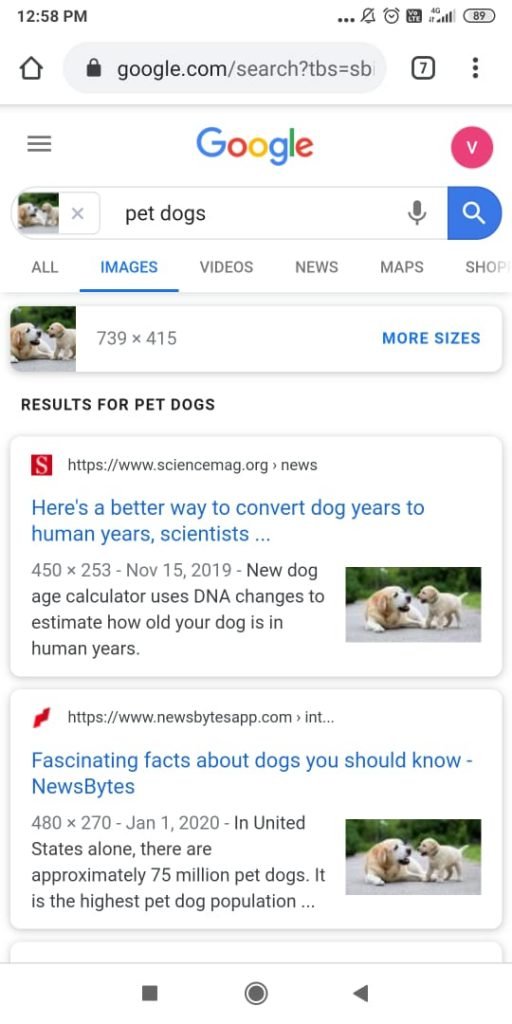
Conclusion
Knowing about how to reverse image search is important for every search user. Let’s consider, capture a beautiful picture and upload on Google. Here you go, Google will tell you about everything about the picture. What the image is and where it has appeared. Also, Google will provide related images as well. Generally, people check for copyright violates of their created images. Sometimes, you can get to know information about the particular image, revere image search is the best process. Sounds interesting right!!! Hope you’ve clearly understood Google reverse image search.