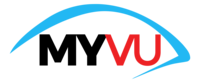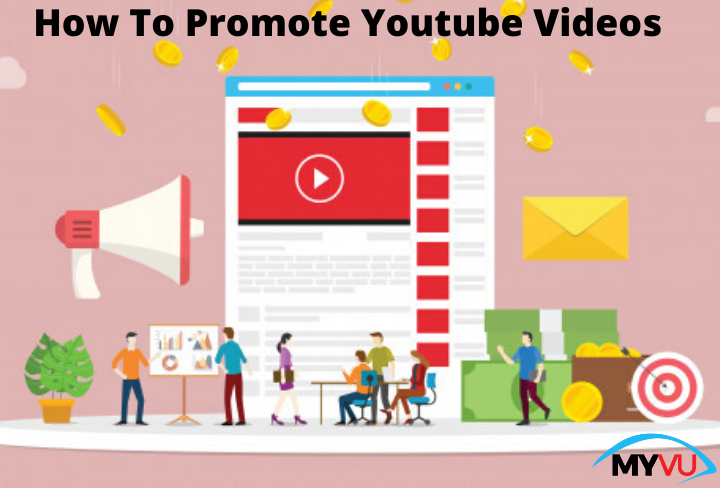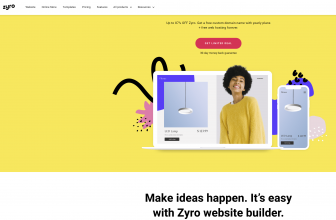Introduction
Videos are becoming popular when compared to manual, e-book, infographics, presentations and more. Do you love watching videos? Of Course yes!!! Video is an important part of every internet user. As per the recent analysis, more than 53% of people watch videos to be entertained. Over 21% of people watch videos to get information. Also, 11% of people watch a video to know the latest trends.
Many businesses think Facebook and Instagram are popular social media platforms. However, YouTube is an effective social networking platform for promoting business. In fact, it is the 2nd largest website across the world. Did you know, more than 500 hours of videos are been uploaded on YouTube every two minutes? Yes!!! More than 10 billion videos are watched on a single day. There are more than 50 million visitors to visit YouTube every day. No matter whether you’re running a small or large business create a video with 4E combination such as
- Engaging
- Emotional
- Educational and
- Empathetic.
Creating a high-quality video is a simple task. Thanks to innovative technology, there are thousands of software available to create video and download the video with a single click. Yes, you’ve heard it right. The popular video editing software are Adobe, KineMaster, Coral, Photoshop and Canva. The best downloading tools are 4k download, YTD video downloader, Snaptube, TubeMate, etc. Let’s discuss how to download a video from YouTube using 4k download and YTD video downloader.
Check the article and get complete information about how to download a video from YouTube.
4k Download
4K video downloader is an amazing video downloading software. With minimum efforts, users can download a high-quality video from YouTube. Also, subtitles are also be included if users want. 4K video downloader is available for free. Users can download audio, video and playlist. The tool provides a user-friendly expereince, all you need to paste the URL link and tap and download link. That’s it. Also, users can download videos from YouTube, Facebook and other channels as well.
Step 1: Visit 4kdownload.com and click on “Get 4k video downloader”.

Step 2: Install the 4K video downloader to your PC. The software is available for Windows, Linux and Mac operating systems. Besides, this versatile video downloading tool is free and users can download all the playlists, 360-degree, 3D videos, etc. When the installation process is done successfully, click on ‘Launch’ and ‘Finish’.
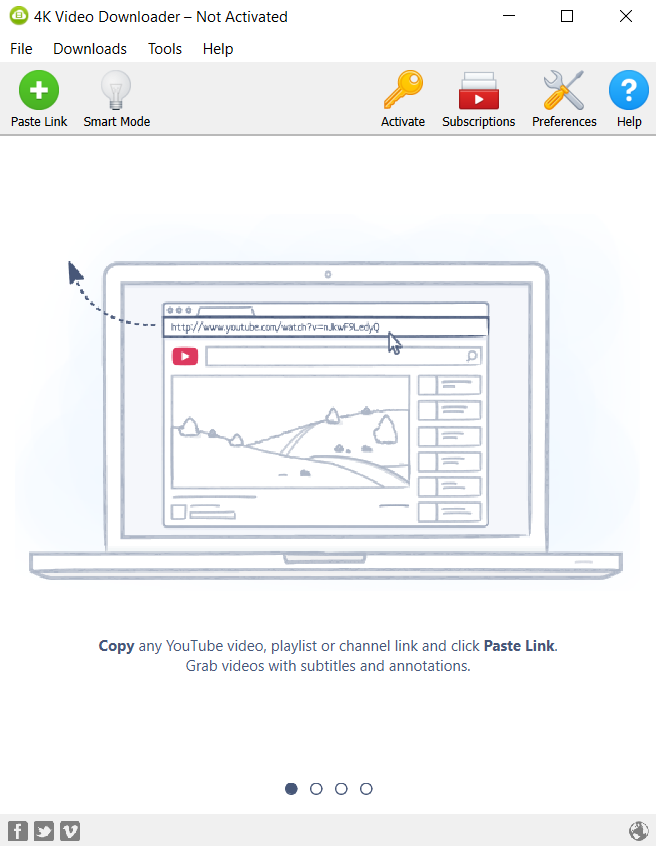
Step 3: Visit YouTube and search for the video that you would like to download. For example, “Complete Shopify Tutorial for Beginners 2020”. Copy the URL from YouTube.
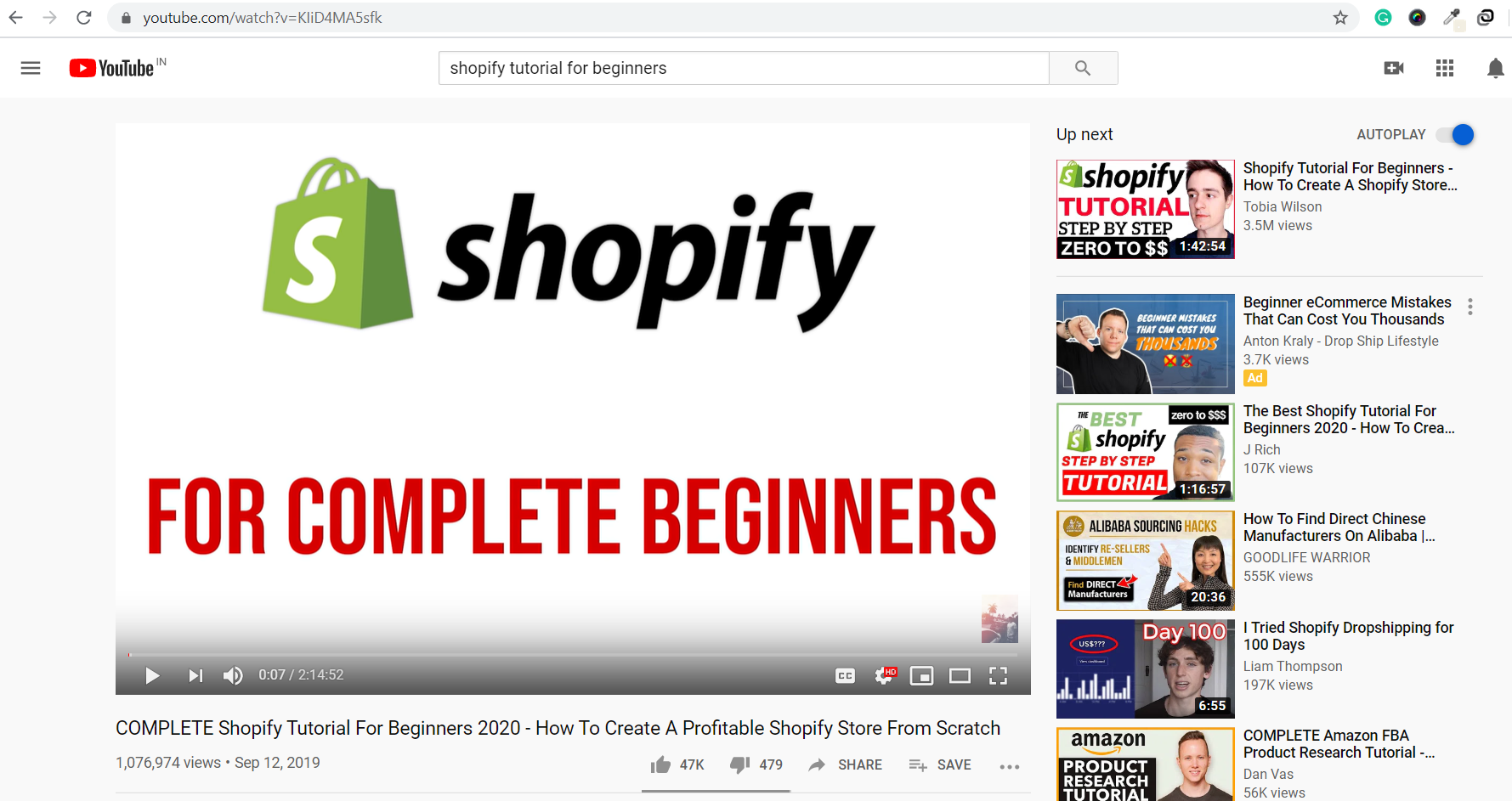
Step 4: Open 4kdownload software and click on ‘Paste Url’ button. The software will retrieve complete information from YouTube. You can select the quality and browse the downloaded location. Experts recommend choosing the high resolution for better quality. Click on ‘Download’ button.
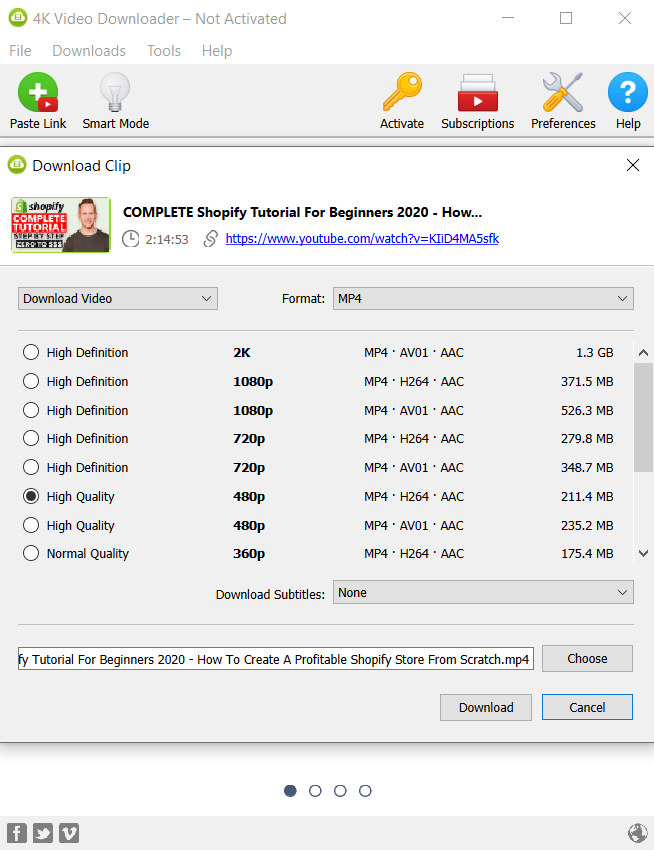
Step 5: 4K video downloader will download the video for you. Also, the tool can download more than 24 videos at the same time. Wait for a few minutes to download the video.
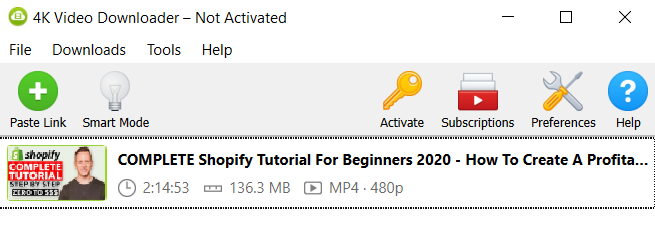
Once the video has been downloaded successfully. Check out the destination folder to play the video. Now, people don’t worry about how to download a YouTube video. 4K download is the right solution.
YTD Video Downloader
Want to know – how to download a YouTube video. Look no further than YTD video downloader. YTD is an amazing software trusted by millions of people across the globe. People just download video and audio using YTD and watch later. Did you know, millions of users trust YTD downloader. Want to know how to download a YouTube video using YTD, check the below process for better understanding.
Step 1: Visit the YTD Downloader website and click on “Free Download” button.
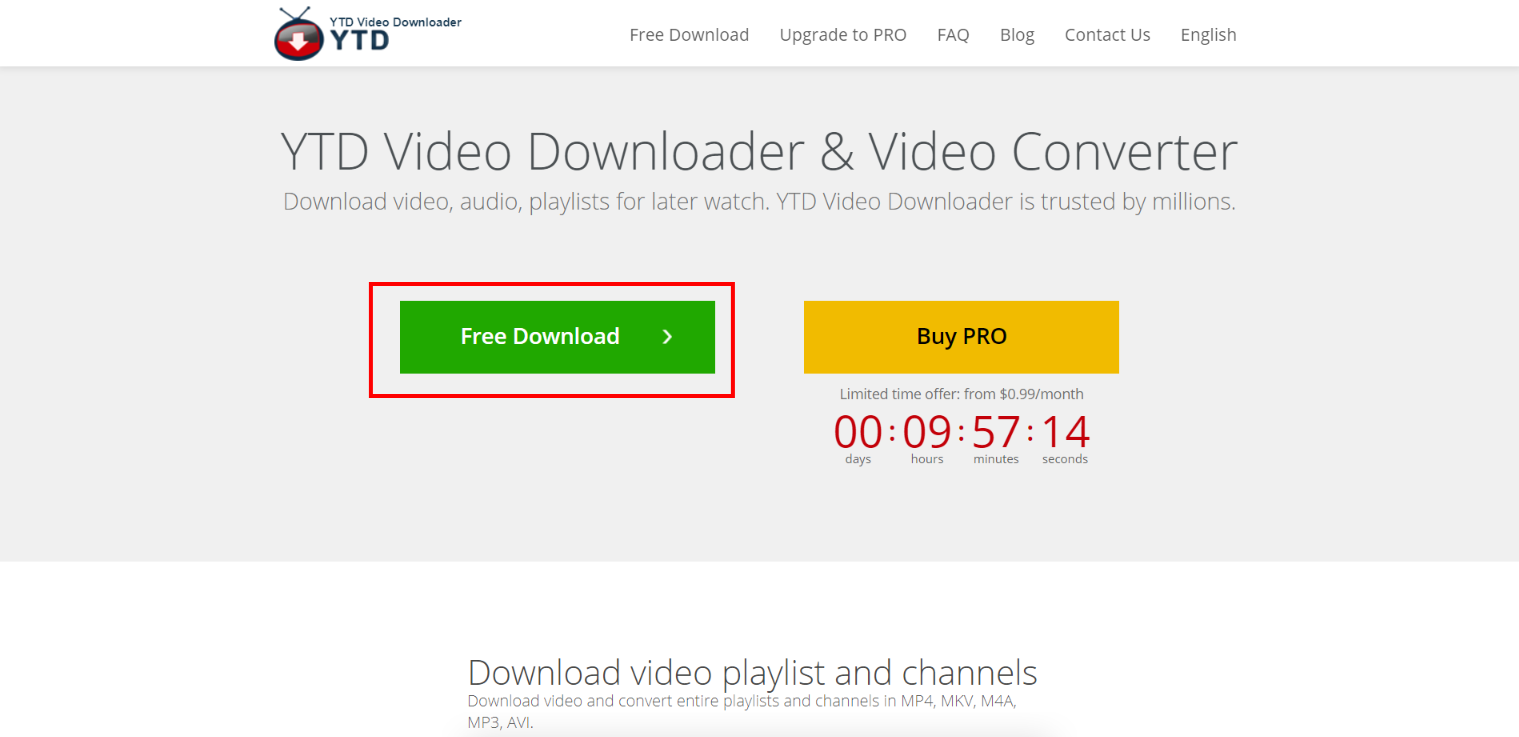
Step 2: When the user clicks on ‘Free Download” link, a “YTDSetup.exe” file will be downloaded. Select the file and tap on the “Yes” button to get install the software on your PC. Follow the instructions and install the application.
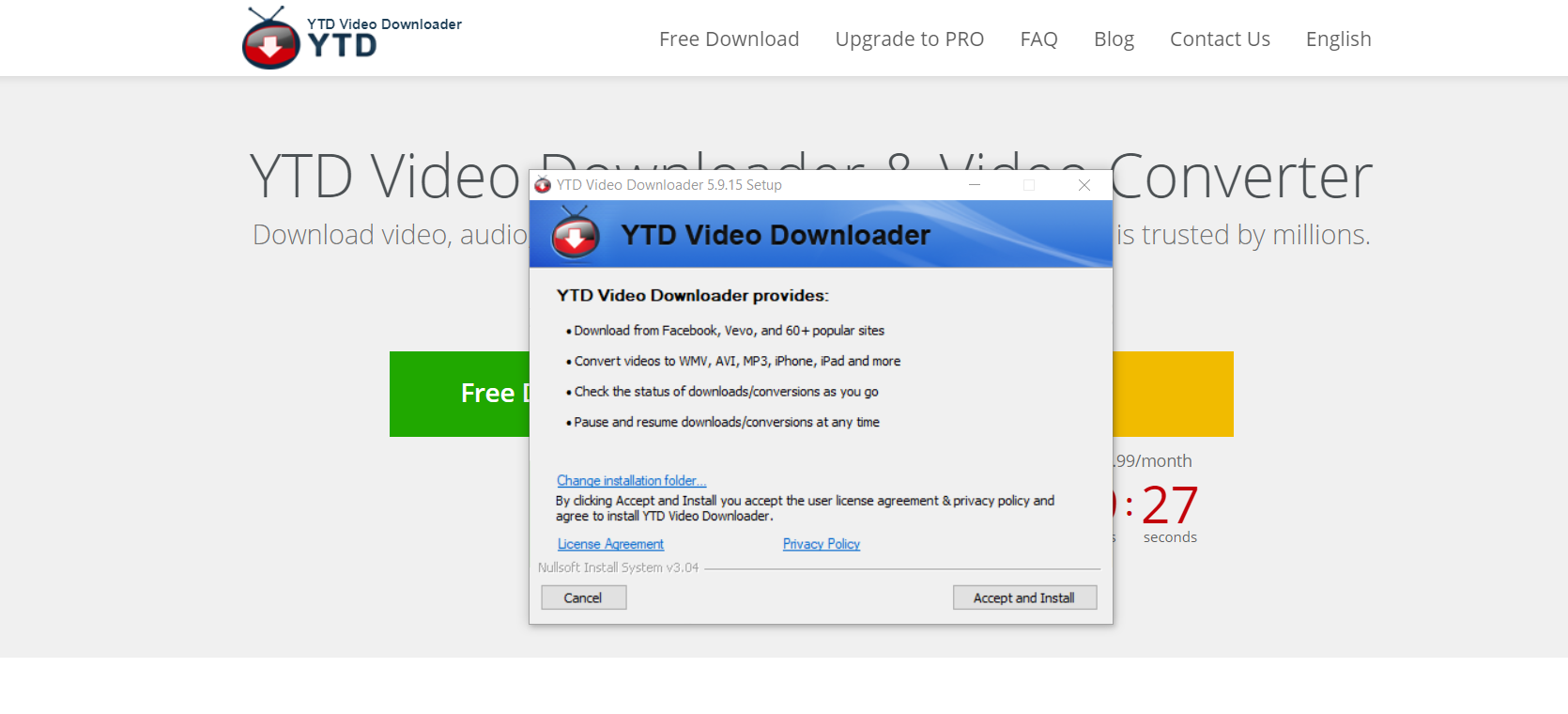
Step 3: Hurray!!! No more worries on how to download a video from YouTube. YTD video downloader will be installed successfully on your PC with few simple clicks. No technical knowledge is required to download the YTD.
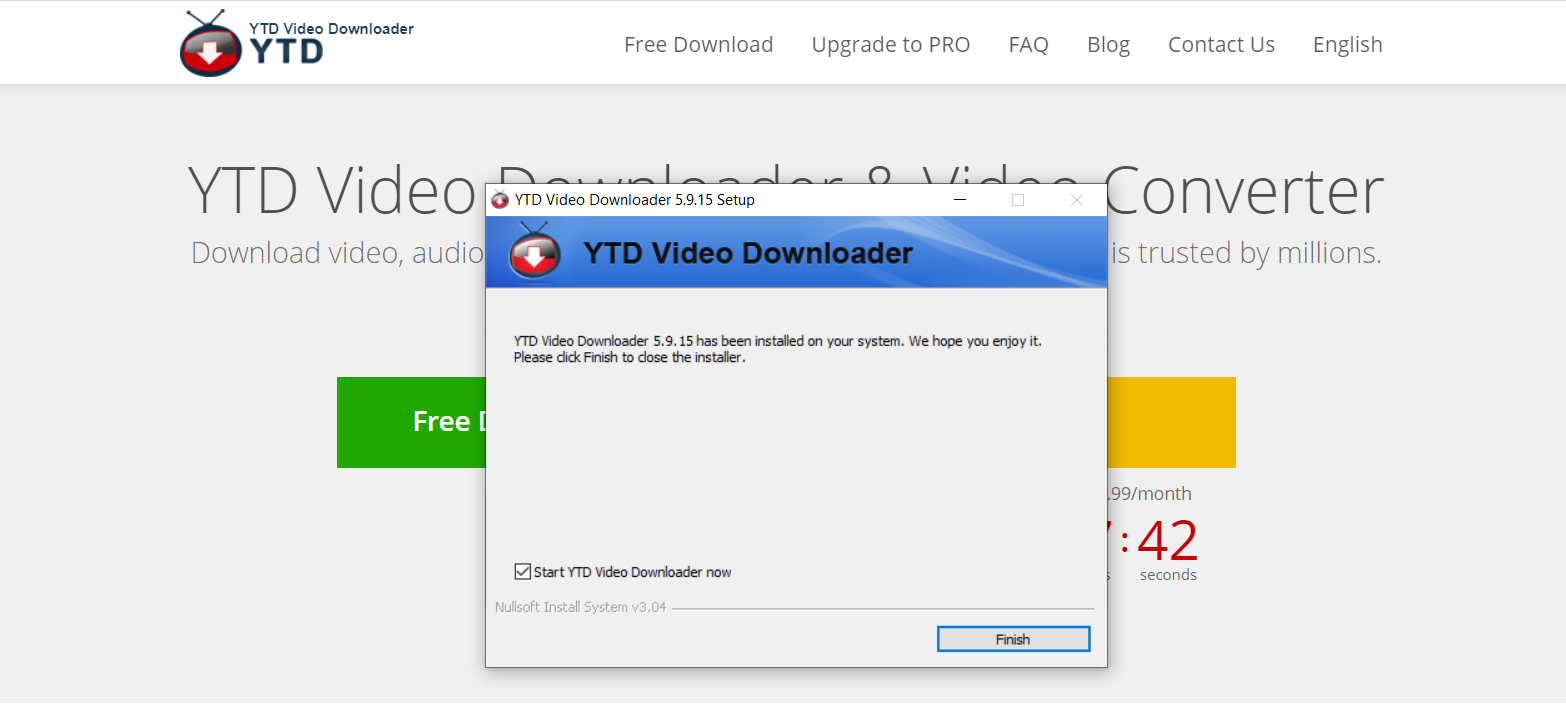
Visit Website – YTD Video Downloader
Step 4: Open YouTube and search for the video that you would like to download. For example, you have searched for “How to earn money from YouTube”. Open the video and copy the URL link.
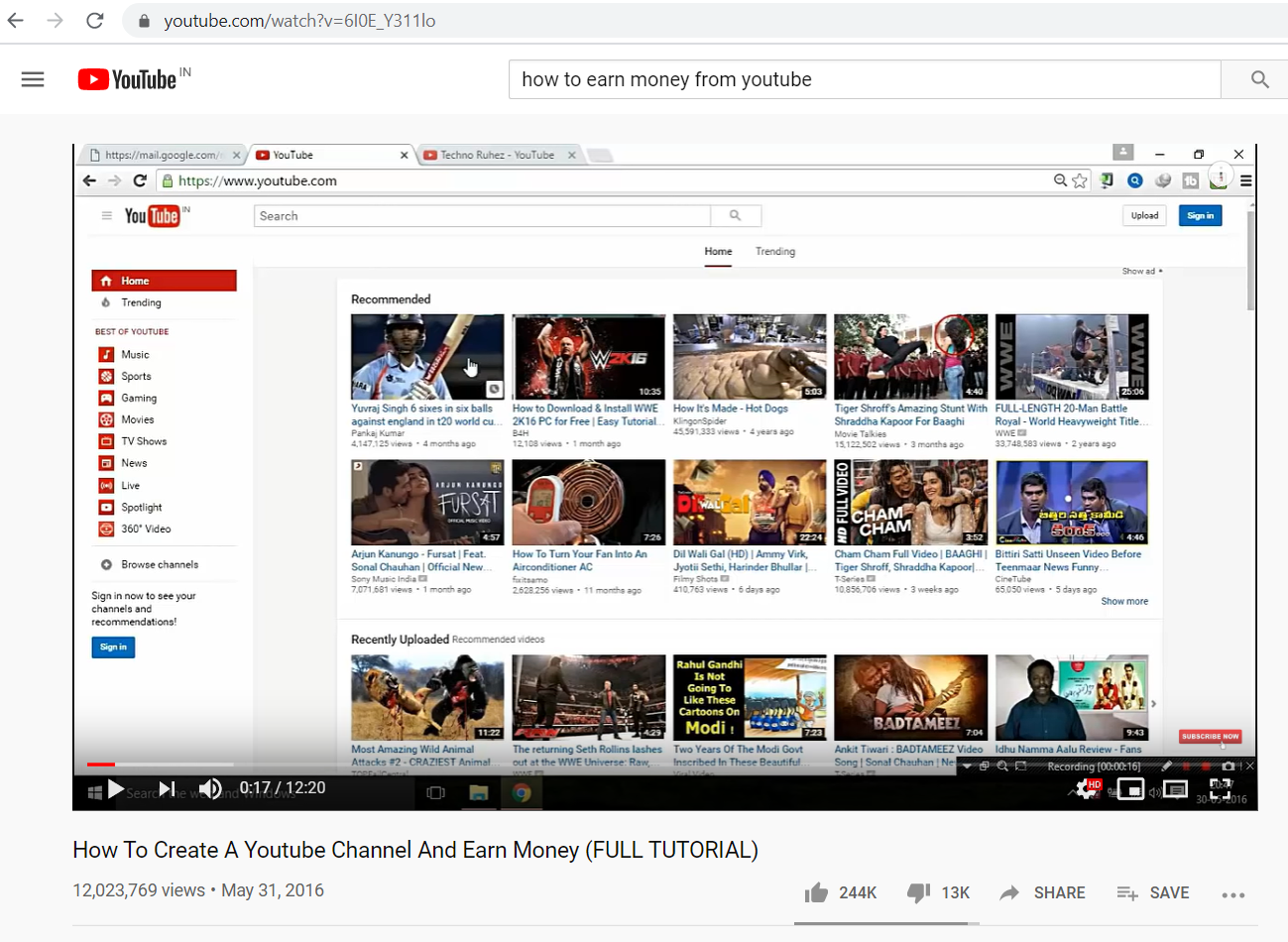
Step 5: Open YTD video downloader software. Paste the video link in YTD URL field. Select the quality of the video that you would like to download. Also, choose the format of the particular video that you want to convert. It includes .mp4, .wmv, .avi, .mov, .mp3, .3gp. ‘Save to’ is allow a video to save the location of the file. At the final stage, hit on ‘Download’ button.
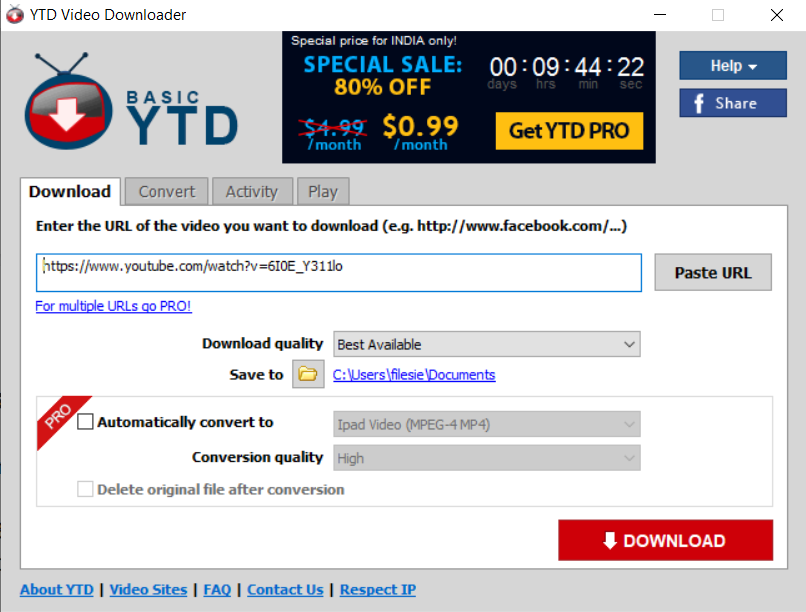
Step 6: Here you go!!! Video downloading is under progress. So, under the activity tab, users can check the video name, size of the file, progress, speed, status and ETA. Make sure you’ve better internet connectivity to download the videos in no time.
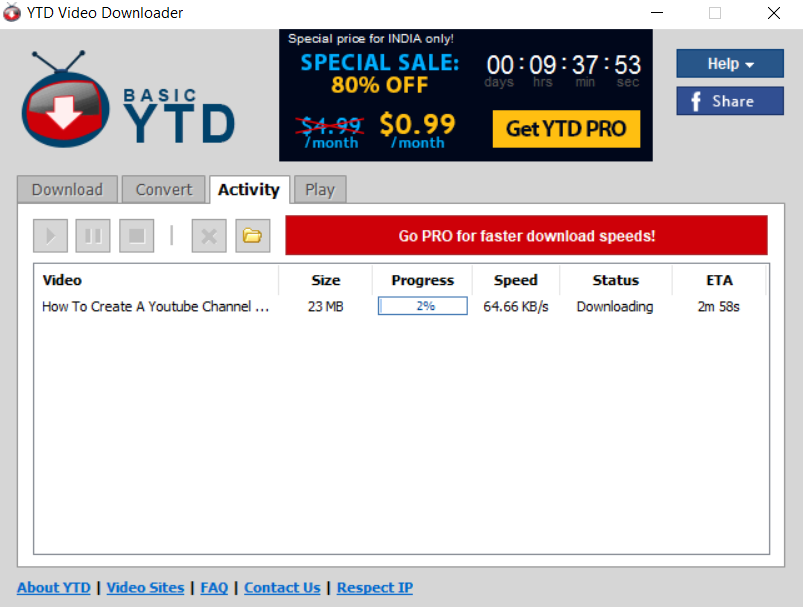
Step 7: Video has been downloaded successfully. Now, it’s time to watch a video. No matter whether you’re online or offline, these videos can be played anywhere at any time.
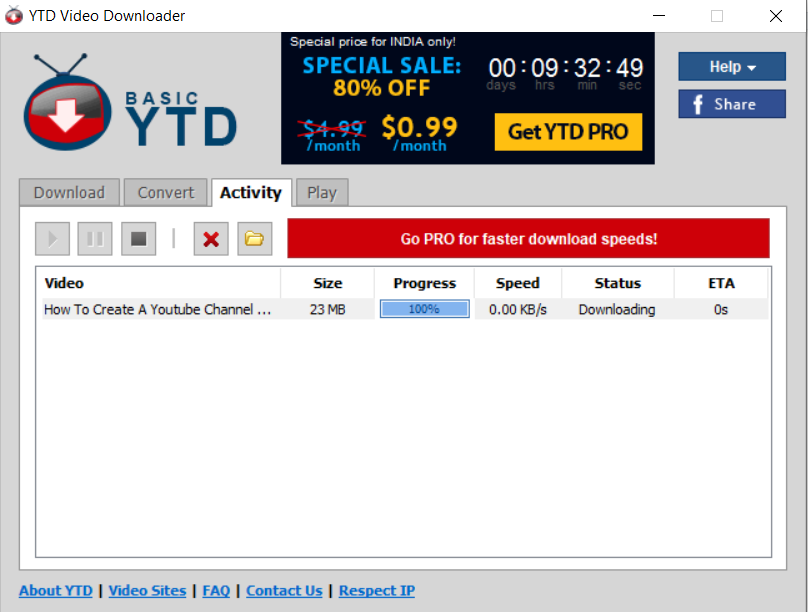
Visit Website – YTD Video Downloader
In a Nutshell,
People spend more time on YouTube rather than Facebook and Twitter. YouTube is the best platform for all age groups. Many people upload and watch the video for entertainment. However, when people like a video, their next step is to save the video to PC or mobiles. But many people don’t know, how to download a video from YouTube. So, no more worries, with the amazing video downloading tools such as 4K download and YTD video downloader it is easier to download a high-quality video. And no need to have the technical knowledge to use video downloading tools. However, all you need to copy the video URL from YouTube and paste it on video downloading tools. Sounds simple and easy right!!! So, what are you waiting for? Just download the video software right away.
Hope the article has given complete information about how to download a video from YouTube.